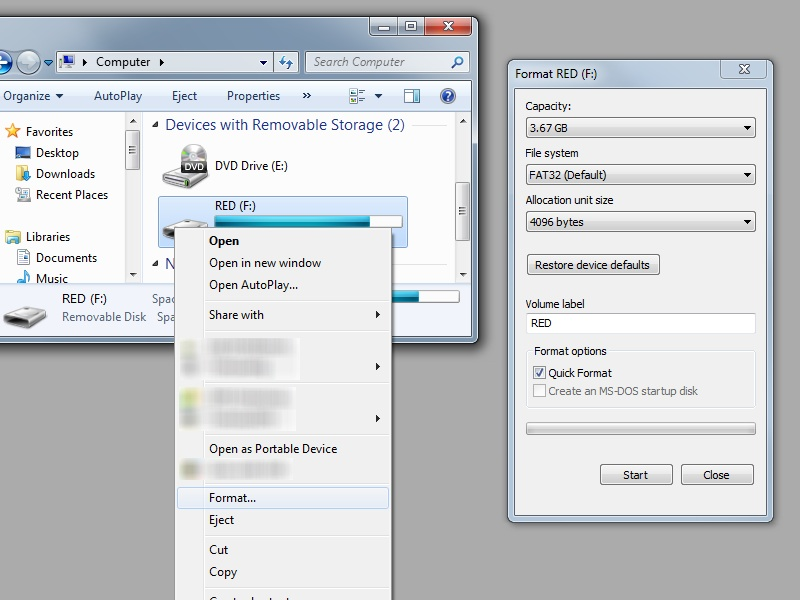The Official MorphOS USB Boot & Installation / Update Guide
To boot MorphOS from USB you need:
- MorphOS compatible Apple Mac computer
- USB mass storage device - so called USB stick. 16 GB or smaller recommended. Do not use USB HDDs!
- a computer running MorphOS, Mac OS X, Linux or Windows to prepare the stick
If you already have a FAT32 formatted USB stick that contains a single partition (to verify, see if it mounts under Windows, right click the drive and select Format to see the current filesystem), you may jump to step 3 now. NOTE: this guide covers formatting the stick under MorphOS. There is a short guide on how to do that under WIndows in the FAQ below.
If you are running MorphOS, run HDConfig (found in the Tools directory), select the USB stick and make sure its partition table format is set to MBR.
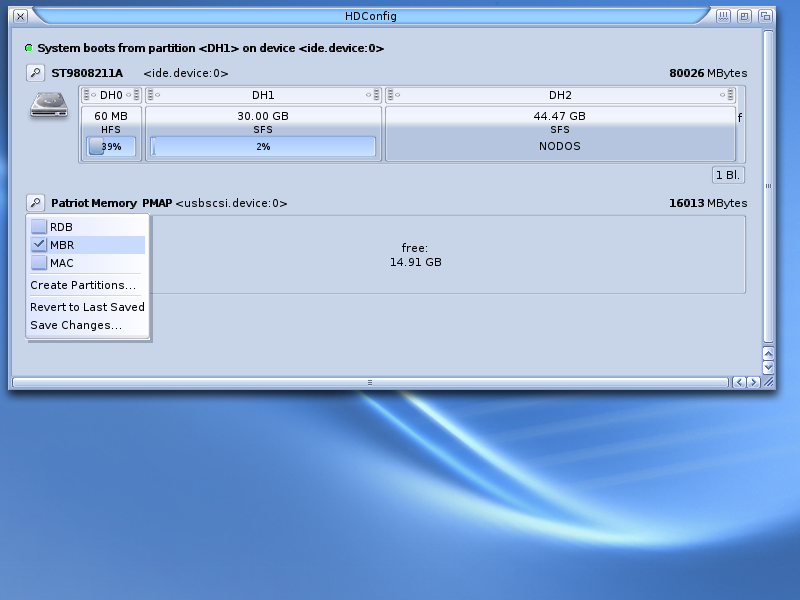
Create a single partition by clicking on the "free" area. Yes, really, ONE partition. It will NOT work if you add more, if in doubt, try the stick under Windows - it will not work.
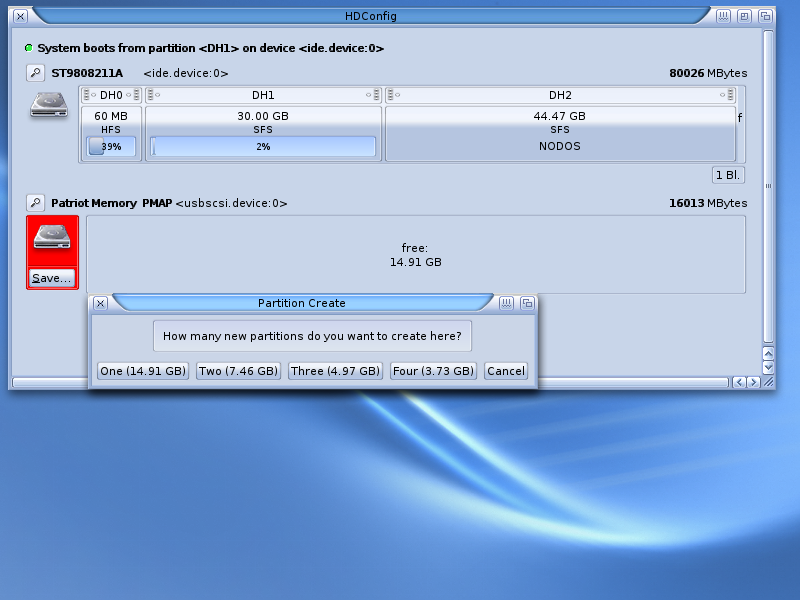
Click on the new partition and change the First Sector to '2' and Filesystem to FAT32o. Make really sure you got these right. OpenFirmware will not be able to read the USB stick otherwise!
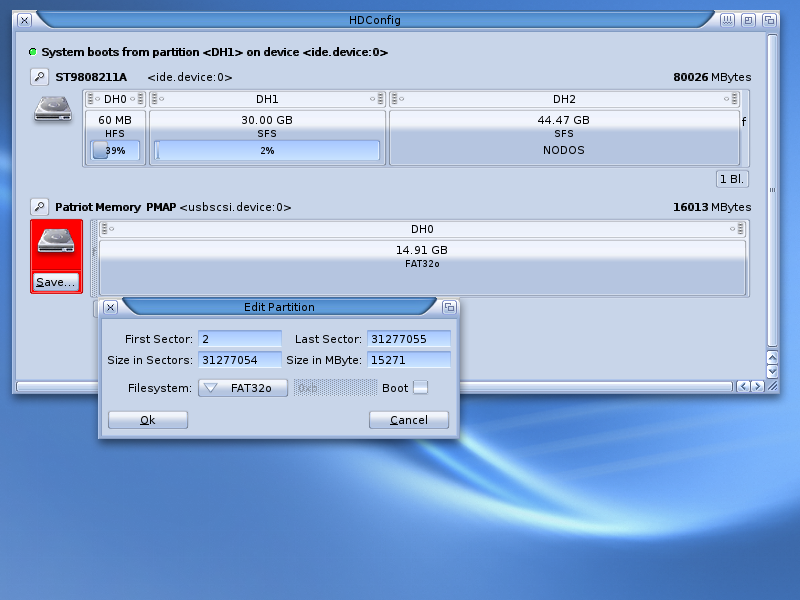
Now save the new layout and close HDConfig. Open Ambient´s menu and open Format Disk from the Utilities menu. Quick Format the stick.
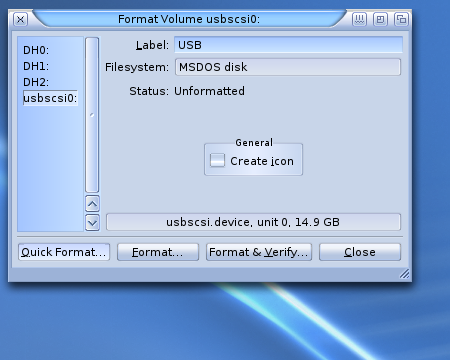
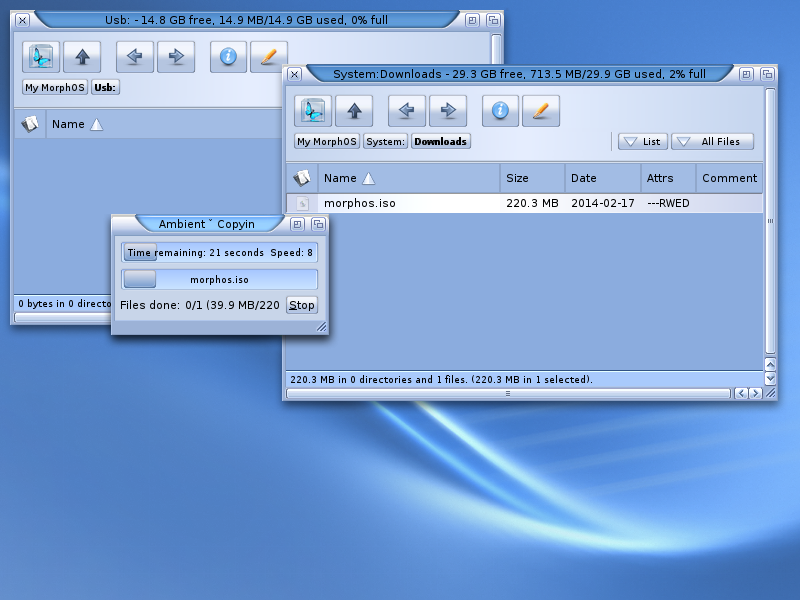 Download the MorphOS ISO that you want to install and save it as morphos.iso. Copy the ISO file to the USB stick.
Download the MorphOS ISO that you want to install and save it as morphos.iso. Copy the ISO file to the USB stick.
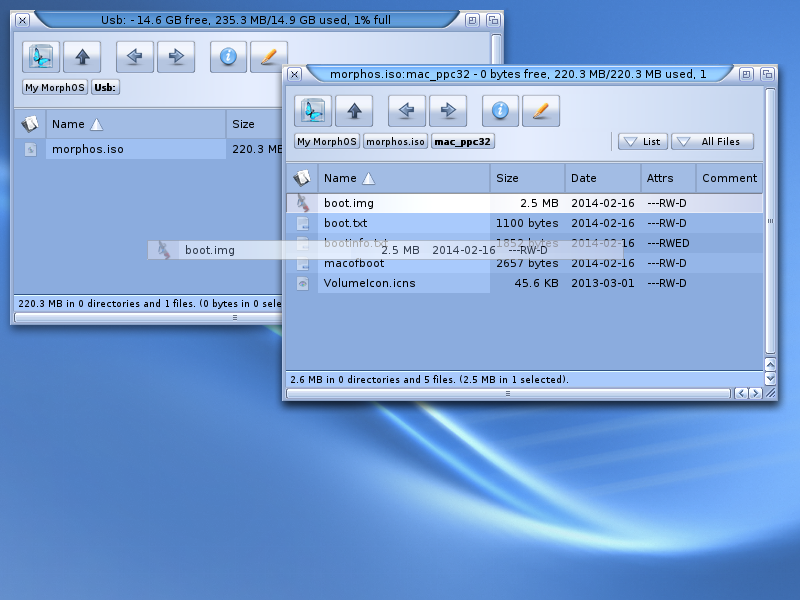
Open the ISO file by double-clicking it. If you are going to install MorphOS on a G4 Mac, go to the mac_ppc32 directory. For a G5 installation, go to mac_ppc64. Copy the boot.img file to the USB stick.
Plug the USB stick into one of the built-in USB ports. Make sure not to plug more than ONE USB stick/hdd at once. Do NOT use USB hubs or ports from PCI USB cards, etc. While these will generally work, you will need a LOT more typing and will likely fail at booting MorphOS. This guide does not cover booting from other USB ports.
Power up or reboot your Mac. Hold the O, F, Alt and Command keys together until the OpenFirmware prompt appears. The Command key would be the key with an Apple logo or a "cmd" label on a Mac keyboard, and the Windows key on a typical PC keyboard. Paths to built-in USB ports are available in shorter form via aliases.
Type:
boot ud:,\boot.img bi umsd0:morphos.iso
This will in many cases get MorphOS booting. In case your (usually older) OpenFirmware does not support the "ud" alias, you will need to find the usb device in the OF tree. To list the available device aliases type
dev /aliases .properties(mind the spaces, slash and the dot! dev(space)(slash)aliases(space)(dot)properties). If the command fails, try
devaliasesIf one of these fails, try the other one - it may depend on the OpenFirmware version.
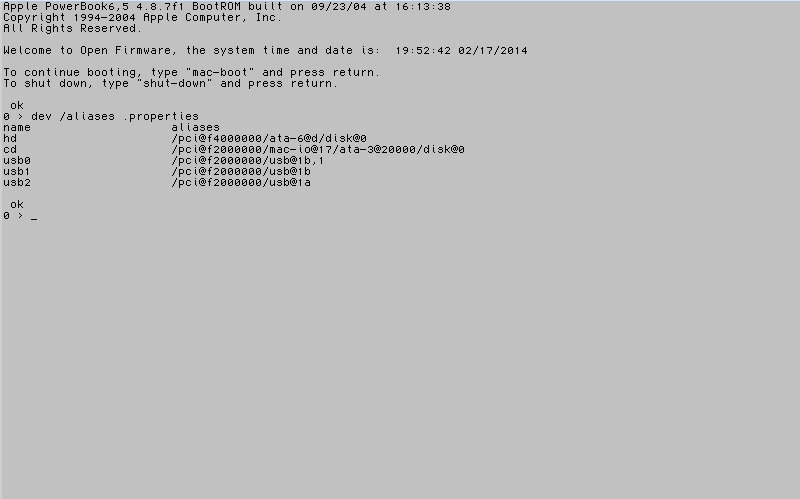
The USB stick will show up in one of the usb0/1/2/.. aliases. To find out where the stick was mounted, type
dev usb0 lscontinue for usb1, 2, etc until you find the USB stick.
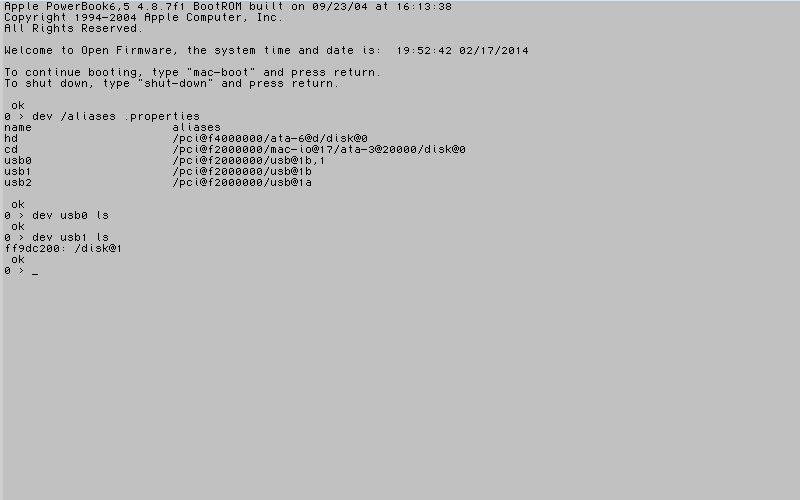
Assuming you get the result as above, the path to the boot.img file will be
usb1/disk@1:,\That is a colon, comma and a backslash at the end, make sure you get these right! If you do not know where these keys are on your laptop keyboard, check the FAQ below.
To boot MorphOS, type
boot usb1/disk@1:,\boot.img bi umsd0:morphos.isoand press enter. Mind the spaces, slash, backslash, comma, dots and the colon!
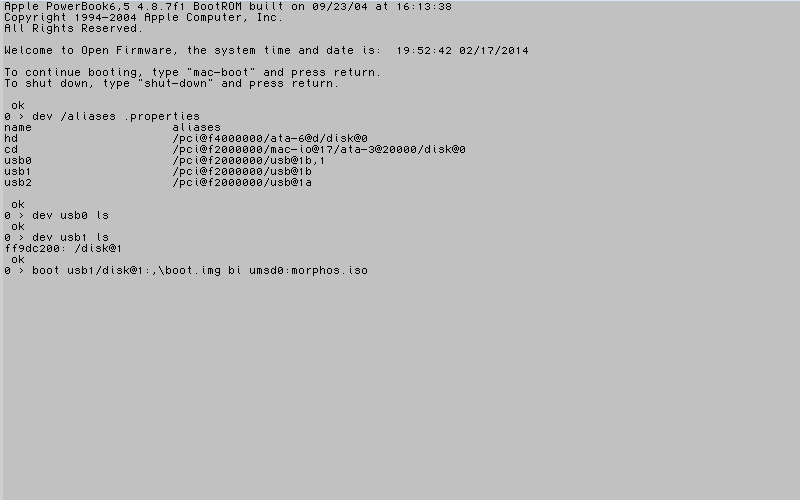
MorphOS will now boot in the installation/update mode! That is it :) Just make sure you do not unplug the stick before you are done updating.
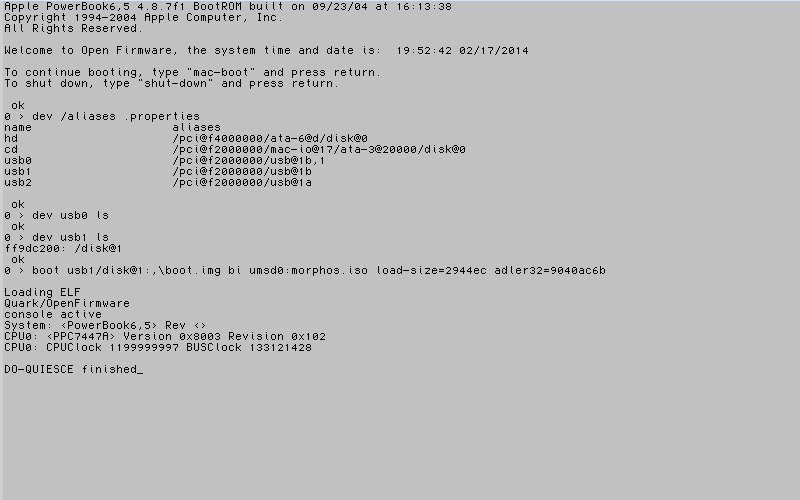

" boot usb1/disk@1:,"(5C)boot.img bi umsd0:morphos.iso" cr type cr
" boot usb1/disk@1:,"(5C)boot.img bi umsd0:morphos.iso" evaluateNote that you can easily edit the first line by using the up arrow to avoid typing everything twice. Do make sure to include the space after the first double-quote!
If you are using the older PowerMac G4 machines, the USB FAT32 partition size might need to be limited to 250MB.